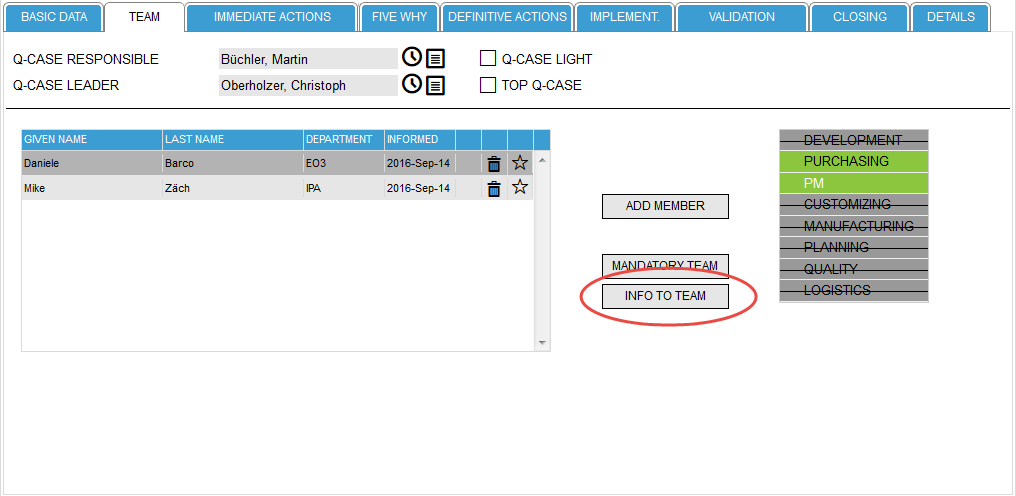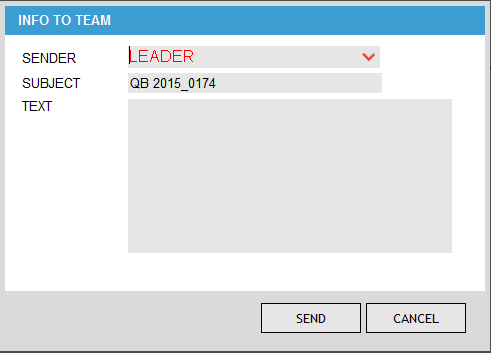Team
DEFINE TEAM
The form TEAM is used for documentation of the team that works on the resolution of the quality complaint. This form is one of the few where special rights are needed, i.e. some functions can only be selected with the appropriate role.

The input fields that need special permissions are: Q-CASE RESPONSIBLE, Q-CASE LEADER and the functions Q CASE LIGHT, TOP Q-CASE and IMMEDIATE CLOSURE (the -icon).
The Function “IMMEDIATE CLOSURE”
The concept of the tool is based on keeping the hurdle to open a quality complaint as low as possible. Therefore, it may happen that two quality complaints are opened independently by different people on the same subject, or that a quality complaint is opened on a topic for the second time, etc. It may also happen that - due to the low hurdle - too many cases are opened but cannot be processed due to resource constraints. In such cases it makes sense to close the quality complaint again immediately. The information remains available in the system; however, the Q-case is then no longer taken into account for analysis (e.g. such as the processing time).
The IMMEDIATE CLOSURE option can be disabled in the system configuration. In this case, the -icon is not display
As soon as an entry has been made under IMMEDIATE ACTIONS or DEFINITIVE ACTIONS, the quality complaint cannot be closed immediately anymore.
The IMMEDIATE CLOSURE function is only available for administrators and Q-Case responsible, for all other users this icon is not displayed.
If you click IMMEDIATE CLOSURE an input form pops up where you must enter a reason for the immediate closure. You can either enter a text in the free text field or you can choose one of the standard texts from the drop down field.
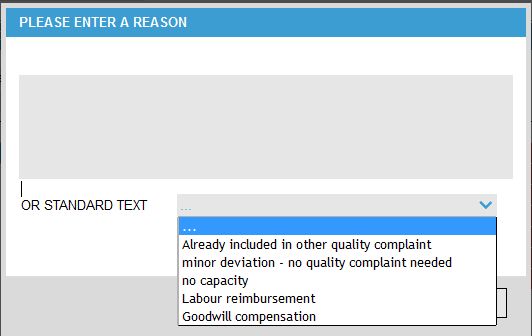
Once the input is stored the error code XX - closed immediately will be applied and the quality complaint is immediately represented as closed (green) in the system.
In order to document who has closed a quality complaint immediately, the user who is logged in will be saved as the Q-Case responsible in the Q-Case.
The Function “Q-CASE RESPONSIBLE”
Due to the special requirements of a Q-case responsible, that role must be assigned to an appropriate user in the system. This is where special rights are needed. A Q-Case responsible can only be changed by an administrator or a Q-Case responsible, for all other users this icon is not displayed.

The -icon (select Q-Case responsible) is only shown if the user is logged on to the system and has the appropriate rights.
To select a Q-case responsible you click (with privileges) on the -icon next to the input field Q-CASE RESPONSIBLE which opens a list of available people who are assigned to this role.
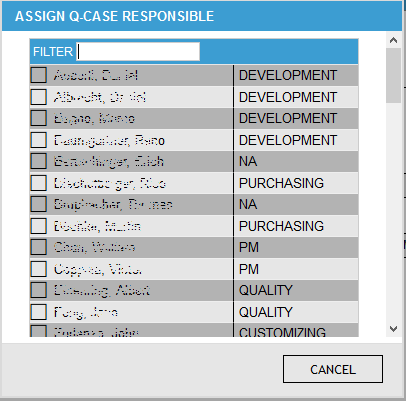
The list shows a selection of avvailable Q-Case responsibles as well as the area in which the person is working.
The assignment of the area where the person is working is done via the form mandatory team even if this option is disabled in the options form.
If there is already a Q-Case responsible chosen, the line with its name is highlighted in blue.
In the head of this list a search box is shown into which a name can be entered. The system will search as you type to the possible names.
The window is closed either by selecting an appropriate name, or by clicking CANCEL.
If the option mailing is activated the system then sends an e-mail in the background to the appropriate person by pointing out that they have been selected as a Q-Case responsible together with a link, which points to the corresponding Q-Case.
The system logs when the Q-Case responsible was informed. To check when this assignment was done you can hover withthe mouse over the -icon.

The definition of team members or the Q-Case leader is only possible after the Q-Case responsible has been defined.
<WRAP center round info 60%> If the requestor of the Q-Case has selected in the option ASSIGN ME AS Q-CASE LEADER the Q-Case leader is already assigned regardless of the logic described before.
For the sake of documentation and to prevent a Q-Case responsible from repeatedly assigning the responsibility for a case to others there is the -icon.
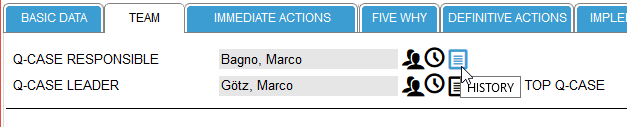
Clicking on this icon will open a list which displays at which time the responsibility has been transferred by whom to whom and the name of the person who made the change. This view is for information only and cannot be edited.
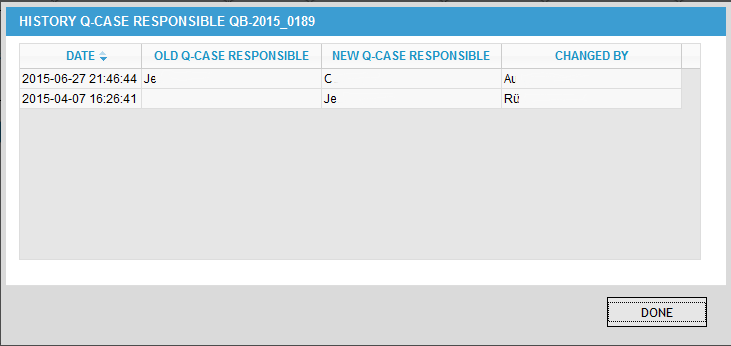
The Function “Q-CASE LEADER”
Due to the special requirements of a Q-Case leader this role must be assigned to an appropriate user in the system. Again system rights will come into play, that is, a Q-Case leader can only be changed by administrators or Q-Case responsible. For all other users, this icon is not displayed.
Basically, the selection of a Q-Case leader is just as the selection of the Q-case responsible: by clicking on the -icon.
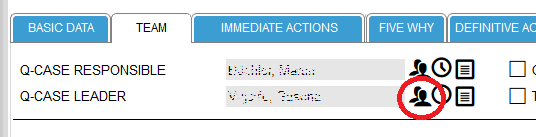
Clicking on the icon opens a selection list.
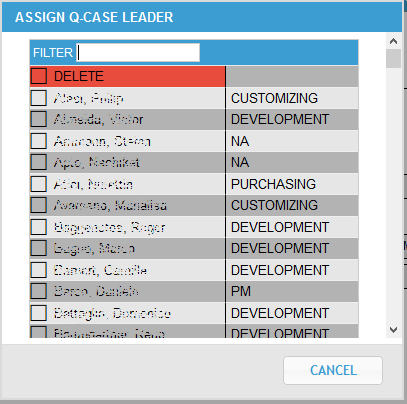
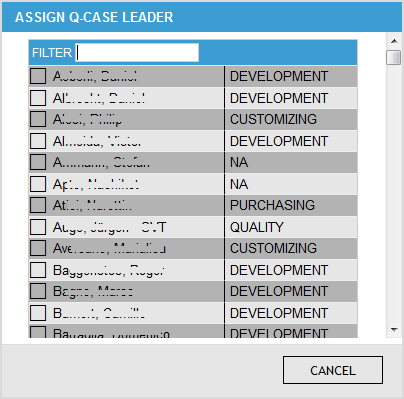
To maintain the consistency of the logic in the remaining forms (some features work only if a Q-Case leader is defined), the option to delete a Q-Case leader is restricted to administrators and quality only.
In this list all persons are listed which have either the role administrator, Q-case responsible or Q-case leader. If there is already a Q-Case leader defined, the corresponding line is highlighted in blue.
It is not possible that a person is Q-Case leader and team member at the same time. The person who was assigned as the Q-Case leader is later no longer available in the selection list for the team members. Q-Case responsible can, however, can act as part of the team.
Also this list can be searched by entering a name in the header search box. This list is closed by either selecting a name or by clicking on CANCEL.
If the option mailing is activated the system then sends an e-mail in the background to the appropriate person notifying the individual that they have been selected as a Q-Case leader together with a link, which points to the corresponding Q-Case.
The system logs at which point in time a Q-case leader has been assigned. You can see this point in time by hovering the mouse over the -icon.
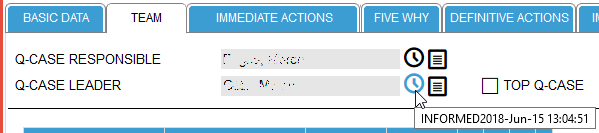
For the sake of documentation and to prevent a Q-Case leader from repeatedly assigning the leadership for a case to others there is the -icon.
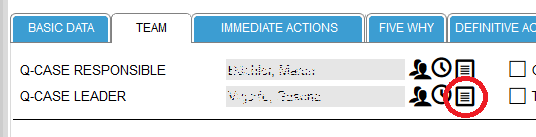
Clicking on this icon will open a list which displays at which time the leadership has been transferred by whom to whom and the name of the person who made the change. This view is for information only and cannot be edited.
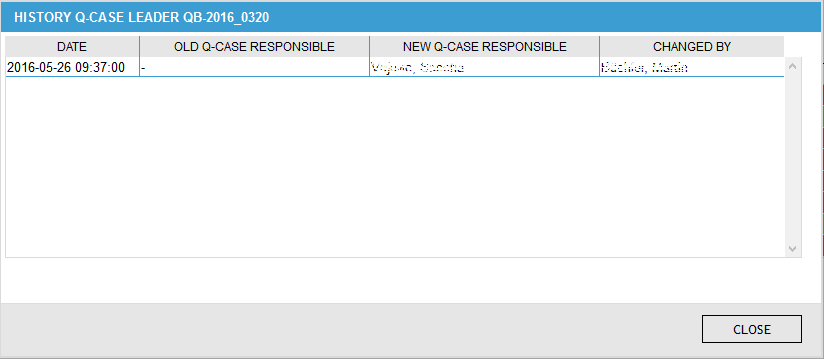
By adding a Q-Case Leader the status of the Q-Case is changed from NEW to OPEN (change of the color from white to red).
Die Function: Q-CASE LIGHT
As already mentioned several times, it is one of the basic ideas of the tool that a quality complaint can be opened as simply as possible. It is a logical consequence that therefore cases are opened, where the solution is already known or is obvious i.e. the permanent corrective actions must actually only be implemented. An analysis of the root cause of the error is therefore not necessary.
The Option Q-Case Light can be disabled in the system configuration. If done, this option will not be visible.
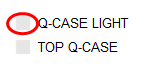
As switching a Q-Case to a Q-case Light turn off some functions (such as the mandatory team or the team approval), this option is only available to administrators and the direct Q-Case Responsible (not available to deputies).

All other users get an error message when they try to switch a Q-Case to a Q-Case Light (together with a list of persons who have the respective rights to change the Q-Case to Q-Case Light)
A Q-Case Light is instantly recognizable for everyone, since all forms withh have a blue border and an asterisk (*) is added after the Q-case number in the Q-Case list.
A normal Q-case can be converted to a Q-Case Light as long as it is not yet technically completed. If data has already been entered in the form IMMEDIATE ACTIONS they will be moved to the form DEFINITIVE ACTIONS (if you are switching the Q-Case back to a normal Q-case the data remains in the form DEFINITIVE ACTIONS).
Should changes to the mandatory team have been made, they will be deleted, i.e. the mandatory team will return to the default members (only important if the Q-Case is changed back to normal).
Data inputs in the form 5 WHY will be deleted and can not be restored (only important if the Q-case reset to normal again).
A Q-Case Light is immediately set to technically closed which means the status turns to yellow. The forms IMMEDIATE ACTIONS, 5 Why and IMPLEMENTATION are hidden.
Die Function: Top Q-CASE
Should a quality complaint be particularly severe / expensive / difficult to solve, you can classify it as Top Q Case. This has no further consequence in the processing, but the quality complaint be found easily later in the system since it get an exclamation mark (!) added to the Q-Case number.
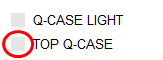
Switching is also reserved only to the administrators and the direct Q-Case responsible (no deputies). All other users get an error message when they try to switch a Q-Case to a Top Q-Case (together with a list of persons who have the respective rights to change the Q-Case to a Top Q-Case).
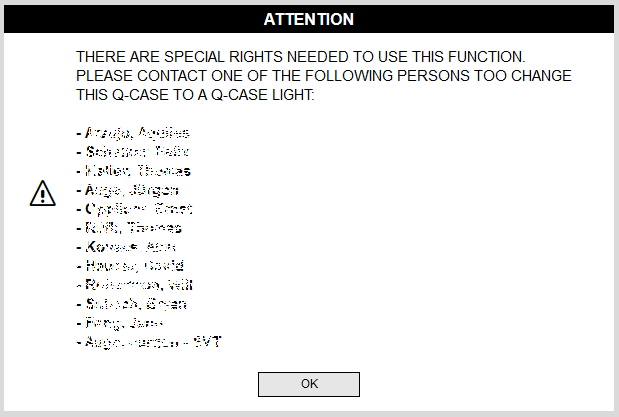
Defining the Q-Case Team
Once the Q-Case responsible and the Q-Case leader are determined, the Q-Case team can be assembled. This is done in two steps: first the mandatory team functions are defined, and then the team members are added.
Mandatory Team Members
For this purpose you should consider first what functions must be represented in the team.
The mandatory functions as well as the setting of whether a mandatory team is defined can be configured in the system configuration. If there is no mandatory team defined, the function is invisible.
By default the following functions are defined as mandatory in a team:
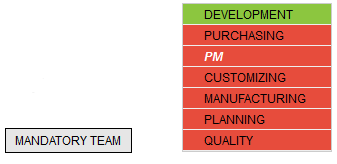
The idea behind the mandatory team is that no important function in the definition of a Q-Case team is forgotten. Of course not for all Q-cases the whole team is required, i.e. you can adjust the mandatory team in depending on the needs. Here, the Q-Case leader must consciously make a decision what functions they need in the team – they can deselect all mandatory team functions, they have to make the decision intentionally.
As long as no Q-Case leader has been defined an error message appears when you click MANDATORY TEAM and indicated that a Q-Case leader must be selected first (usually the definition of the mandatory team is a decision made by the Q-Case leader)
To adjust the mandatory team you can click on the MANDATORY TEAM button. This will open a dialog window where you can select / deselect the mandatory team functions.
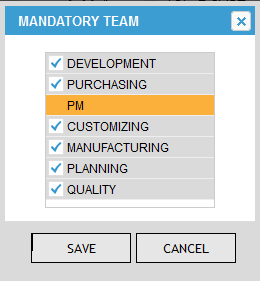
Depending on the configuration, it may happen that some functions are defined as non-erasable. These functions have a yellow background in the list and it is not possible to deselect these functions. Functions marked as not required are highlighted in dark gray. Mandatory members can be deleted or re-added at any time until the Q-case is completed.
The list of mandatory team functions has a colored background, through which you can see if you have all required functions staffed with appropriate team members.
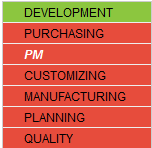
If the background color is red, the corresponding function is not yet represented in the team. If the background color is green, at least one team member is representing the function. Mandatory functions that have been deselected are striked out and grey. Functions whch are non-eraseable have a whicht text color.
Add Team Members
Also here, when you click on ADD MEMBER and no Q-Case leader has been defined, an error message will appears that states that you must define a Q-Case leader first.
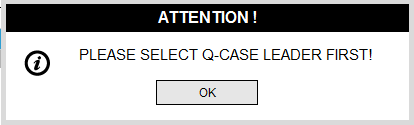
If the Q-Case leader is defined, a window opens where you can put together your team. If you have already defined team members, they appear in the bottom of the form, otherwise the lower section is empty.
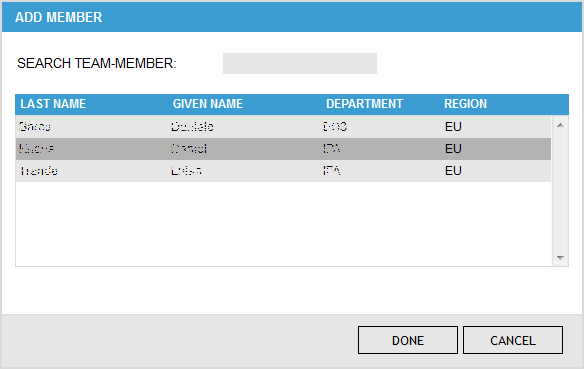
To add a new team member, you can enter part of the name or the surname in the upper search field and click SEARCH. If the entered name is uniquely identified, the respective person will be inserted in the lower list. If the name is ambiguous, however, a selection list will pop up from which you select the desired person by clicking on the corresponding row..
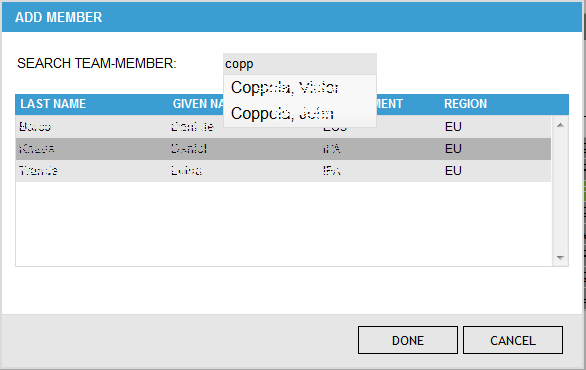
The window can be closed by clicking on the DONE button and the team members will be added to the team list.
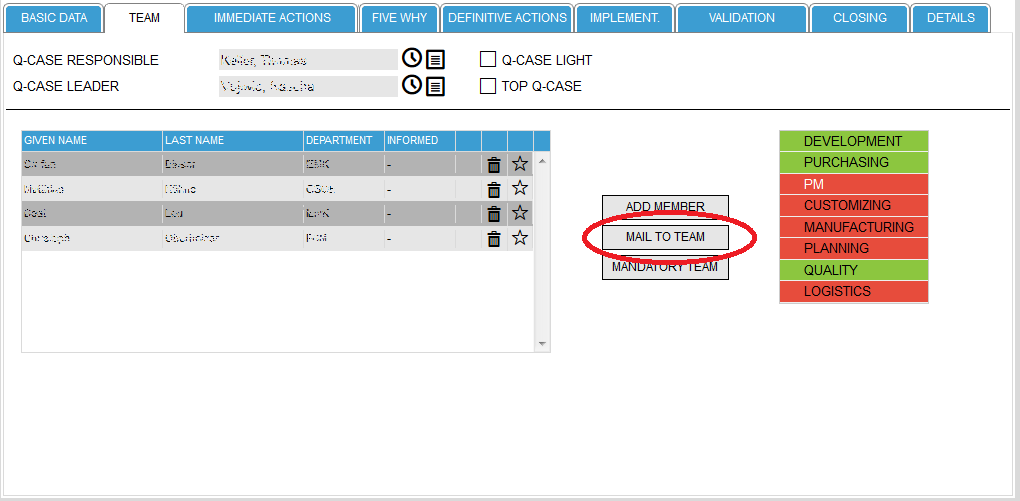
Is the team defined, several things happen in the TEAM form:
- You will see a new button MAIL TO TEAM, which allows you to inform the team members about their role.
- In addition, you now have the opportunity to delete individual team members if they have been selected incorrectly. This is possible at any time until the Q-Case is closed.
- The background color of the mandatory members changes from red to green if there are the corresponding functions in the team.
It may happen that the color will not turn green, although the corresponding function is defined in the team. The reason is that - as department names change quickly - a translation table must be maintained in the background, which translates the department names in functions. That means, if the color does not change, the system administrator needs to adapt the translation table.
After the team is defined, you should inform the team members about their assignment. This is done by clicking the button MAIL TO TEAM The system sends an e-mail in the background to the appropriate team members with a link to the corresponding Q-Case. At the same time the table of the team members is complemented by the date on which the mail was sent. Furthermore, the button MAIL TO TEAM disappears again.
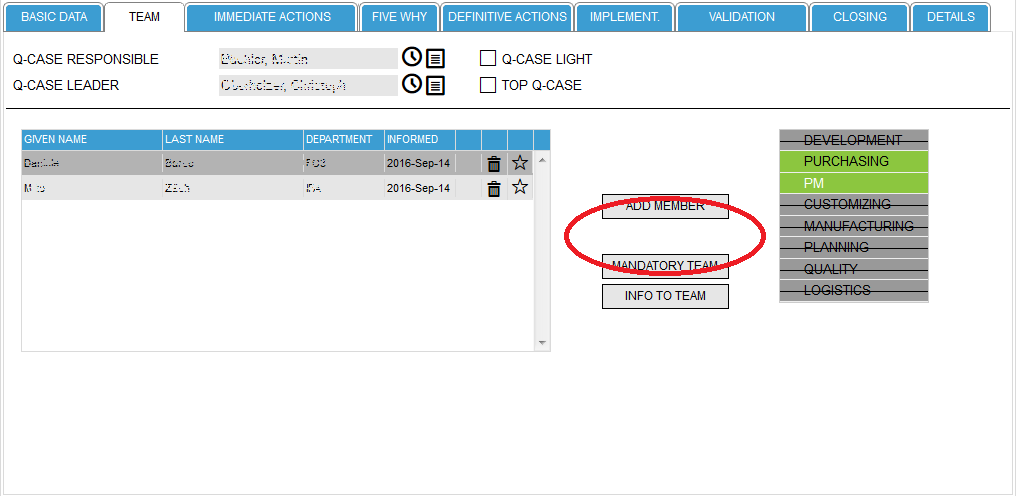
If you add a team member after you have informed the team an -icon appears in the line of the team member which can be used to inform this team member individually.
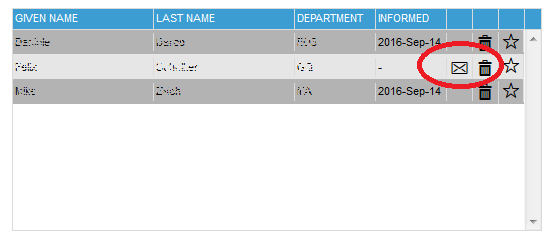
Because the team has already been informed, you can selectively inform new team member about their role. The icon is also an indicator for you that the respective member has not been informed yet. Once you will click on the -icon the INFORMED field is filled with the actual date and the system sends an e-mail to the team member.
If in the system configuration the mailing has been turned off, all icons for sending mails are not visible
If you want to delete team members from the team, you can do this by clicking on the -icon in the corresponding row of the team overview.
If a team member was already informed about his role in the Q-Case and if you delete this team member, the system automatically sends an email to the deleted team member
If the team needs to be informed a new button will appear which states INFO TO TEAM. Clicking this button opens a window where you can send a message to the whole team.