Immediate actions
In the form IMMEDIATE ACTIONS all immediate actions are documented. This form is divided into two areas. At the top of the form standardized emergency measures can be selected by clicking checkboxes, at the bottom of the form every action can be documented.
This form is not visible for a Q-Case Light.
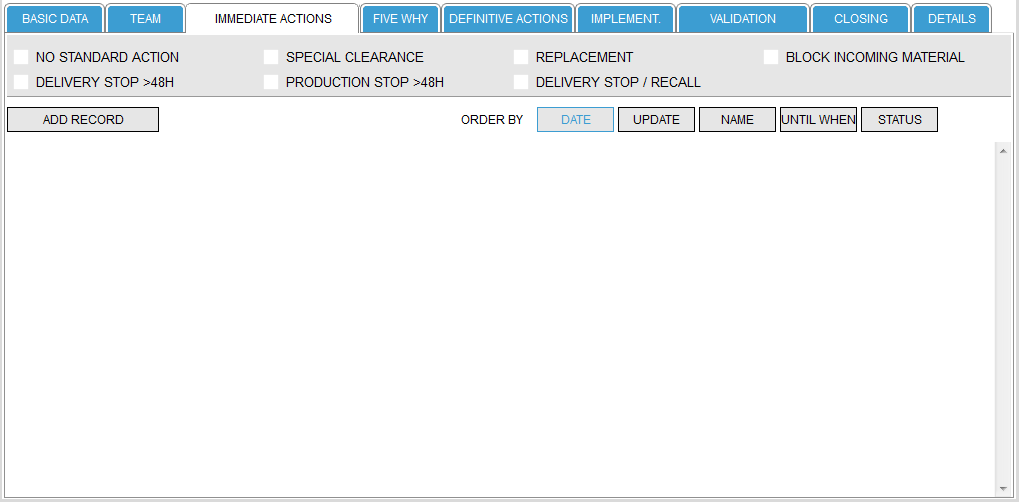
Selecting a standard action is a mandatory input; the documentation of additional records is optional.
If you want to add a new record, the system checks whether a default action has already been chosen. If this is not the case, an information window opens in which you can select NO STANDARD ACTION when you click on OK. If you click on CANCEL the window closes and you can select a different default action.
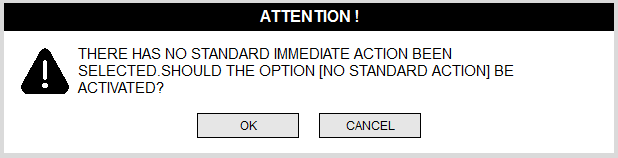
The standard measures are provided with logic. So, for example, you cannot choose NO STANDARD ACTION and any other immediate measure at the same time. Once you select a different standard measure, the option NO STANDARD ACTION is unchecked. Likewise, it works the other way around: if you have a default action selected and then select NO STANDARD ACTION so all the other options are cleared.
The check for a default action takes place only when adding the first record. Once a record has been inserted in the lower area, the prompt does not appear anymore.
By clicking ADD RECORD new datasets can be added to the form.
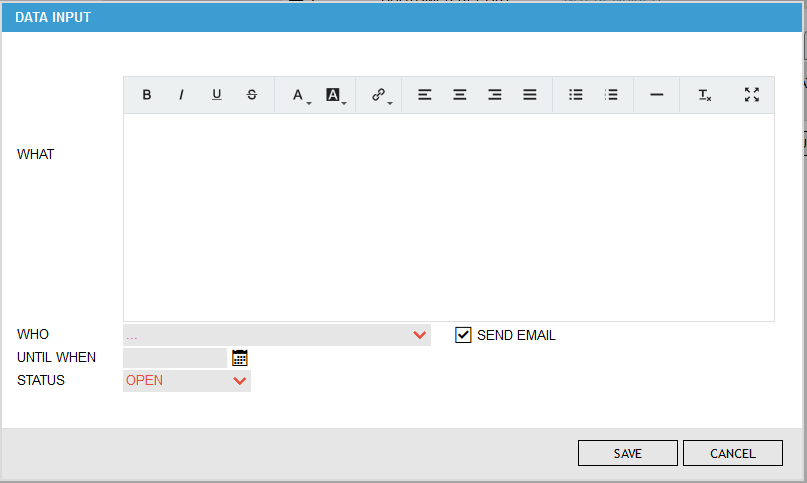
The WHAT section free text can be entered that describes the immediate action.
The drop-down list WHO includes all users that are known to the database. There the action item responsible for a specific task can be selected.
UNTIL WHEN is the date by which the task must be completed.
That the name of the action item owner has to be selected from the drop-down menu is because the system sends an automatic reminder (depending on the configuration 2-10 days before the deadline of the task) to the respective user.
The status indicates whether the task is still open or already closed. The system sends only a reminder mail when the task is marked as open. Should the task already be completed when entering, so you can select also CLOSED as a status.
By clicking on CANCEL the new record will not be added to the immediate actions list, clicking on SAVE will add the task to the task list.
Within the options it can be defined if an automatic mail should be sent to the action item owner. If this option is disabled the SEND EMAIL checkbox will not be visible.
Additionally it can be defined within the options if the checkbox should be checked by default.

Any number of records can be added to the immediate actions. Tasks which are in the status OPEN are shown in red in the overview.
The icons next to the status indicate which actions can be performed on the task:
| Additional documents can be attached to this task by clicking this icon | |
| This icon copies the data into the form “DEFINITIVE ACTIONS”. However, only the entered data is copied, any attached files are not copied | |
| This icon moves the corresponding record into the form DEFINITIVE ACTIONS. By clicking this icon, both, the details as well as any attached file will be moved | |
| This icon allows you to delete the respective record. | |
| This icon allows the editing of the data set. Clicking on this icon opens the editing window, where all entries can be edited. | |
| This icon copies the immediate action to the form IMPLEMENTATION. This is a convenience function so the data does not need to be re-entered in the form implementation. | |
| With this icon you can - regardless of the due date of the task – add a reminder date on which the system sends you a reminder mail | |
| This icon changes the status from open to close. This icon is visible only when the status of the task is OPEN, otherwise the icon is invisible. |
The icons , , , und are available only as long as the Q-Case is in the status open (red).
The icons und are available until the Q-Case is closed (green).

If there are more records in the form it may be difficult to find e.g. all open actions. Therefore, there are four options in which the records can be sorted:
- By the opening date (the system automatically writes the actual date to the database when a detail record is created)
- By the date when the record was updated the last time
- By the name of the responsible person
- By the due date
- By status
A second click on the appropriate sort button reverses the order of sorting; the actual active sorting is indicated by a blue color.
To make sure that the whole team is involved in the resolution of the Q-Case (and not just be informed shortly before the Q-Case is closed) one can only add 3 records to the forms IMMEDIATE ACTIONS and DEFINITIVE ACTIONS (the exact number of records which are allowed can be defined under the options). Once this number of records is reached one can only add new records after the team members were informed about their assignment to the team.