Basic data
The BASIC DATA form includes all data needed to describe the quality complaint, to identify the material number, to determine the customer or the sales unit and, if available, the supplier or the production data.
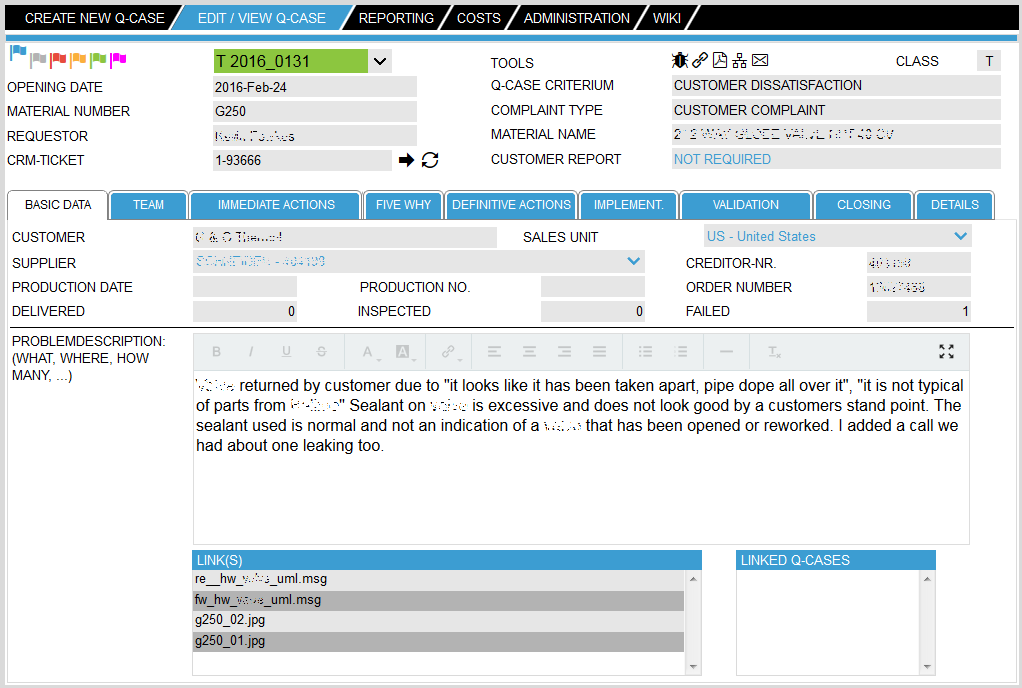
The input fields in detail:
| CUSTOMER | The entry field for the end customer is a free text field, because typically the customer data changes quickly (new customers are added, old customers disappear, the address changes, the contact person, etc.). So for later analysis the customer name is not well suited, a better criterion is the sales organization |
| SALES UNIT | Currently all countries according to ISO 3166 are available in the system, they can be selected via the corresponding drop-down list |
Should customer complaint be chosen as complaint type the two fields CUSTOMER and SALES UNIT are mandatory and have to be entered already on the opening page – you cannot change them anymore on the basic data page
| SUPPLIER | Since the vendor master data are usually fairly constant, it is stored in a table. From this drop-down list the appropriate supplier can be selected |
Should the fault cause SUPPLIER be selected in the completion of Q-Case, the field SUPPLIER is mandatory. If this field is left blank the quality complaint cannot be completed.
| CREDITOR-NO. | The vendor number is also stored in the table of suppliers and is filled in automatically by the system as soon as a supplier has been selected |
| PRODUCTION DATE | If the production date of the affected component is known, it can be entered here. The date picker window opens by clicking on the -icon |
| PRODUCTION NUMBER | If the production number of the affected component known so it can be entered here. This field is a free text field. |
| ORDER NUMBER | If the order number of the affected component is known it can be entered here. If this field has been entered already at the opening of the Q-Case the data will be shown here. If at the opening the option without order number has been chosen the field shows N/A. |
| DELIVERED | The delivery amount of a possibly affected lot may be entered in this field. This field can only be filled with whole numbers (integers). |
| INSPECTED | The number of components that have been tested to confirm a fault can be entered in this field. This field can only be filled with whole numbers (integers). |
| FAILED | Here the number of confirmed, defective components can be entered. This field can only be filled with whole numbers (integers). |
The three fields delivered, inspected and failed are checked with a plausibility check, i.e. the amount of failed parts cannot be greater than the amount of the inspected parts, and the amount of the inspected parts cannot be greater than the amount of delivered parts
If all three fields are entered, the system automatically calculates the error rate and displays this to the right of failed parts.
| PROBLEM DESCRIPTION | The problem description that was entered at the opening of the quality complaint is displayed in this field. The field is editable, so that at any time further entries can be made. |
If at the opening both, the free text as well as a standard error description from the drop down is selected, both inputs are joined in this field.
If at the opening just a standard text was selected, it is been converted into a free text and can also be edited here.
Additional Files
In the basic data additionally files can be appended to the Q-Case. This is done by clicking on the -icon at the right side of the LINK(S) headline. Then, a selection window will open from which you can select the file(s) you want to attach.
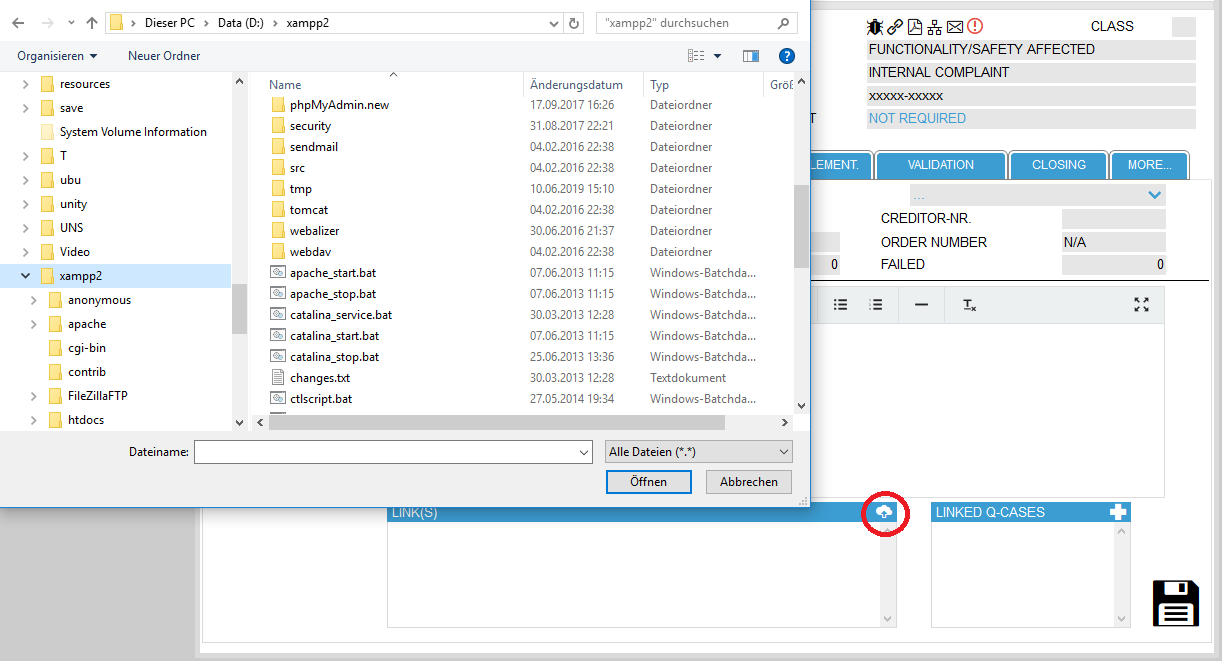
Once the file(s) have been selected they will be displayed in the LINK(S) section. If you have made a mistake by selecting the file(s), you can delete it by clicking on the -icon right of the file name.
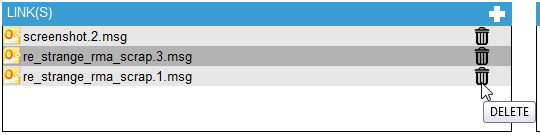
The files are uploaded to the web server, so basically you can delete the local file(s) if a regular backup is done on the server.
The maximum size of files that can be uploaded to the server is limited to ensure an acceptable loading time with low-bandwidth networks. The maximum file size can be defined within the Options-menu.
Linked Q-Cases
Should a fault reoccur and has already been opened as a Q-Case, we can link the quality complaints together. To do this, click on the icon above the LINKED Q-CASES list.
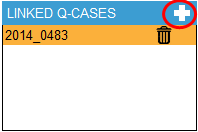
This opens a selection list from which you can choose the appropriate Q-case.
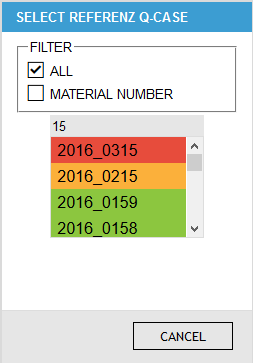
Within the list there are two options to select a Q-case which can be decided by the filters:
- If the option ALL is chosen one can enter at least two numbers (like in the Q-case selection field) and the system will generate an list of matching Q-cases
- If the option MATERIAL NUMBER is selected the system searches automatically for Q-cases which refer to the same material number as the actual Q-case
The selection of the corresponding Q-Case is done by clicking on the Q-Case number in the list. To delete a linked Q-Case again, click on the -icon in the LINKED Q-CASES list.
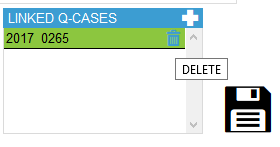
Although quality complaints may be linked, they have to be maintained separately. Status changes or actions are not synchronized between the linked quality complaints
If you link to a Q-Case which is already associated with another quality cases, the child Q-Cases will also automatically be linked to the current Q-case. So it may happen that - although you have only selected one linked Q-Case – that in the list there appear more than one linked Q-cases. These were already associated with the referenced Q-Case.