5 Why
After all immediate tasks are defined and potentially affected material has been contained. The next step is to analyze why the issue has occurred.
This form is not visible for a Q-Case Light.
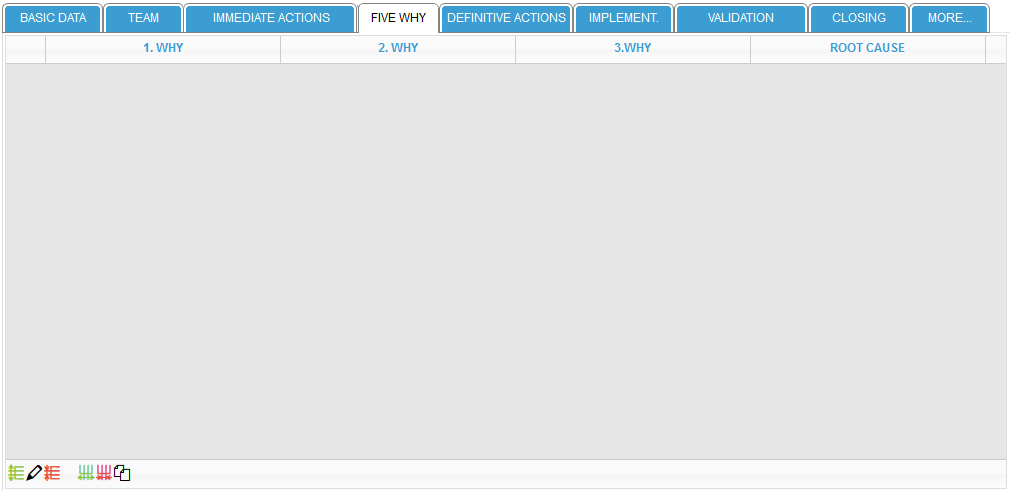
The tool uses the 5 Why method for root cause analysis. This form is structured like an Excel spreadsheet, so you do not have to follow only one path within the 5Why analysis, you can span an entire fault tree if needed.
The entries are entered in a pop-up window which will open by clicking on the -icon and will be transferred to the corresponding cell when the pop-up is closed. To change the number of rows and columns or to copy data to editing / cause of the error in the final form, there are 6 icons in the lower left corner of the form.

With these icons rows and columns can be added, edited or deleted. The meaning of the icons is:
| Add a new row | |
| Edit row | |
| Delete selected row | |
| Add new column | |
| Delete selected column | |
| Copy root cause to closing form |
If you click on an icon but you have not selected a row, the system issues an error message because it does not know which cell is the reference point for the action.
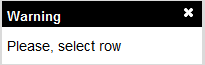
Furthermore, - contrary to the name 5 Why - it is defined in the system that at least 3 Whys must be filled as well as the cause of the error.
The column ROOT CAUSE cannot be deleted. Likewise, it is not possible to remove additional columns when only 3 Why column are left. The same applies to lines, you cannot delete all rows; at least one line has to be present in the form.
If you have not filled in at least 3 Why columns and the root cause of the error the Q-Case cannot be technically closed.
The -icon is again a convenient function. Since the root cause of Q-Case should be listed explicitly once again in the CLOSING form you can copy the identified root cause(s) directly from the 5 WHY form in the CLOSING form.