Definitive Actions
The DEFINITIVE ACTIONS form is constructed identically to the IMMEDIATE ACTIONS form. At the top of the form 8D reports of e.g. suppliers are maintained, at the bottom of the form individual tasks can be assigned and documented.
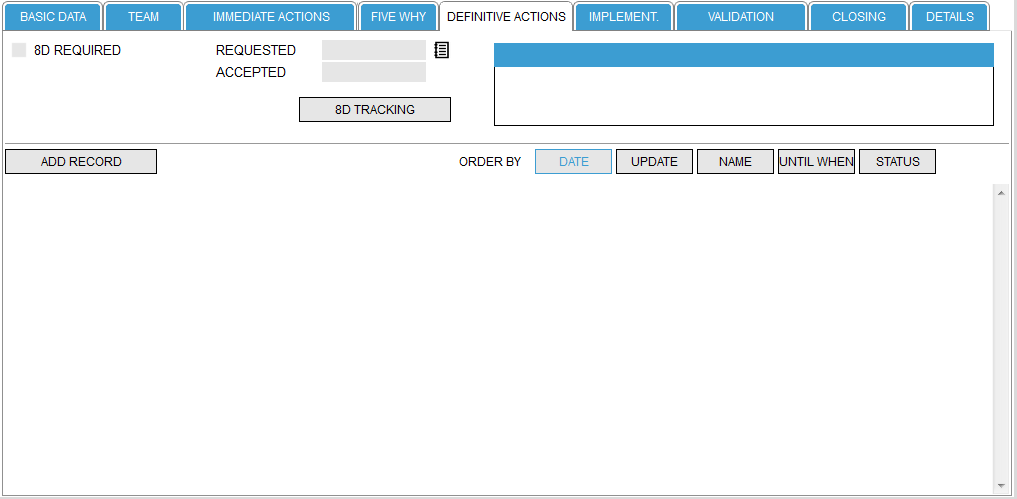
Maintain 8Ds
8Ds can be opened in two different ways in the system; either you activate the checkbox 8D REQUIRED, or by clicking on the -icon.
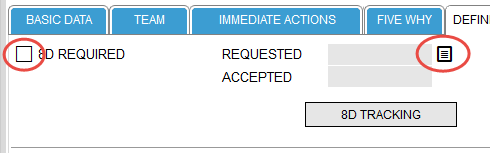
If you activate the checkbox 8D REQUIRED the system checks whether a supplier was selected in the basic data and a valid material number has been entered (no xxxxx-xxxxx), as the supplier data is automatically filled in the 8D form. If no supplier is defined, the system displays an error message.
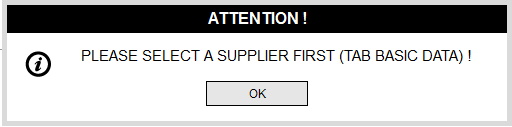
If a supplier is defined, a selection window opens up where you can select the sender and the language of the 8D template.
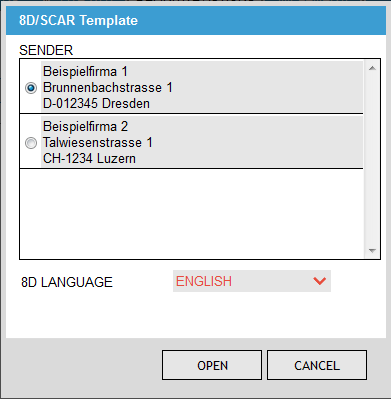
The senders are defined in the configuration file and can be changed / added as needed.
The tool selects the language of the template according to what language you have selected in the surface. The language can be changed at any time in the selection window.
By clicking OK the 8D template is created in the system and the available data is inserted.
The template is stored in the system configuration and can always be adapted. The important thing is that the fields that are filled out by the system will not be used differently.
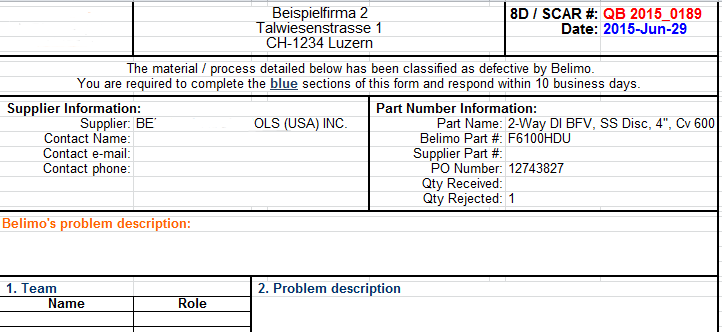
This template can then be filled with any other available information and then sent to the appropriate supplier.
At the same time additional fields will be filled / visible on the form. The input field REQUESTED is automatically filled with the current date, the date input icon for the ACCEPTED is displayed and also the ability to upload files is in the system is released.

Clicking on the -icon opens a selection window from which the file(s) to be uploaded can be selected. The idea here is to store all 8D reports in the system. Should you not be satisfied with the 8D report and reject it, in the list the 8D reports a history of development of the final 8D report is documented.

The files are sorted according to the date on which they were uploaded, i.e. the latest report is always to be found at the top. Files that have been uploaded accidentally can be deleted again by clicking on the -icon.
If an 8D report has been requested, it must also be documented that the report and its defined measures were accepted. This is done by clicking on the -icon next to the ACCEPTED input field. This will open a calendar window where you can select the appropriate date.
The date input window does not allow you select a date that is in the future and also a date that is before the date on which the 8D report was requested
If you should subsequently decide that an 8D report is no longer required you can click on the check box 8D NECESSARY again to delete this option. Before the 8D request is deleted, the system asks again to confirm if you really want to remove the 8D, as this also deletes all attached files.

8D Tracking
If the 8D Tracking option is enabled in the configuration you can trace in parallel with the normal actions the 8D activities. For this you click on the button 8D TRACKING.
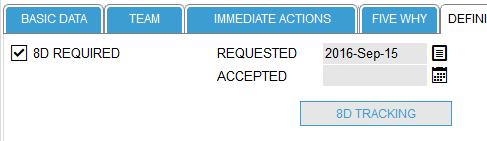
A window will open with the history of all 8D activities. While the first entry 8D REQUESTED is automatically added by the system you can add any number of comments and remarks to the history. Also attached (8D) files are automatically displayed in the list.
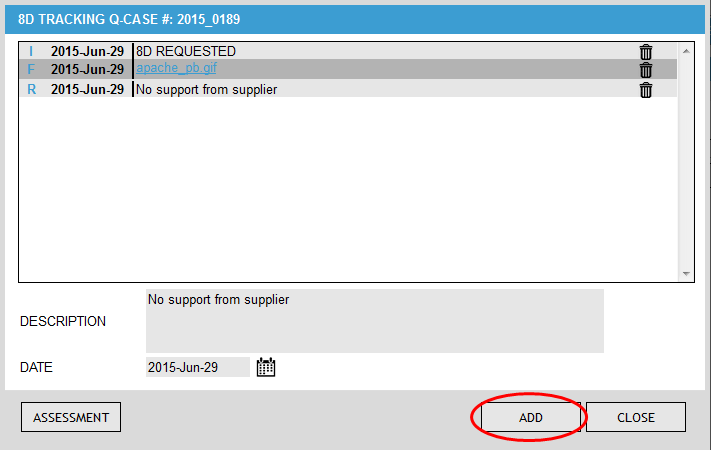
In the field Description you can enter the supplier’s comments to 8D processing along with the day of the activity. By clicking on ADD the data is added to the list. Clicking the -icon each record can be deleted individually.
In this view, also the attached files can be deleted. Once all records are deleted, the option is 8D necessary will be reset.
Once an entry was manually added to the list the first time, the 8D can only be accepted if you have entered an evaluation of the 8D process.
Attached files can be opened by clicking on the file name in this view.
The data sets can only be edited until the Q-Case reaches the status CLOSED. Afterwards changes can only be done with administrator privileges.
If the 8D processing is complete, you can enter an overall evaluation of process. For this you click on the button ASSESSMENT.

During the assessment all three tabs must be filled out.
Datensätze zufügen
By clicking ADD RECORD new datasets can be added to the form.
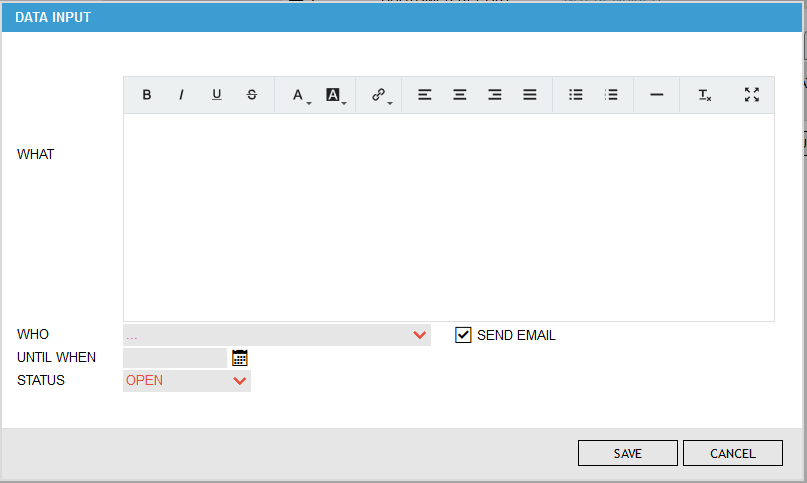
The drop-down list WHO includes all users that are known to the database. There the action item responsible for a specific task can be selected.
UNTIL WHEN is the date by which the task must be completed.
That the name of the action item owner has to be selected from the drop-down menu is because the system sends an automatic reminder (depending on the configuration 2-10 days before the deadline of the task) to the respective user.
The status indicates whether the task is still open or already closed. The system sends only a reminder mail when the task is marked as open. Should the task already be completed when entering, so you can select also CLOSED as a status.
By clicking on CANCEL the new record will not be added to the immediate actions list, clicking on SAVE will add the task to the task list.
Within the options it can be defined if an automatic mail should be sent to the action item owner. If this option is disabled the SEND EMAIL checkbox will not be visible.
Additionally it can be defined within the options if the checkbox should be checked by default.

Any number of records can be added to the immediate actions. Tasks which are in the status OPEN are shown in red in the overview.
The icons next to the status indicate which actions can be performed on the task:
| Additional documents can be attached to this task by clicking this icon | |
| This icon copies the data into the form “DEFINITIVE ACTIONS”. However, only the entered data is copied, any attached files are not copied | |
| This icon moves the corresponding record into the form IMMEDIATE ACTIONS. By clicking this icon, both, the details as well as any attached file will be moved | |
| This icon allows you to delete the respective record. | |
| This icon allows the editing of the data set. Clicking on this icon opens the editing window, where all entries can be edited. | |
| This icon copies the immediate action to the form IMPLEMENTATION. This is a convenience function so the data does not need to be re-entered in the form implementation. | |
| With this icon you can - regardless of the due date of the task – add a reminder date on which the system sends you a reminder mail | |
| This icon changes the status from open to close. This icon is visible only when the status of the task is OPEN, otherwise the icon is invisible. |
The icons , , , und are available only as long as the Q-Case is in the status open (red).
The icons und are available until the Q-Case is closed (green).

If there are more records in the form it may be difficult to find e.g. all open actions. Therefore, there are four options in which the records can be sorted:
- By the opening date (the system automatically writes the actual date to the database when a detail record is created)
- By the date when the record was updated the last time
- By the name of the responsible person
- By the due date
- By status
A second click on the appropriate sort button reverses the order of sorting; the actual active sorting is indicated by a blue color.
To make sure that the whole team is involved in the resolution of the Q-Case (and not just be informed shortly before the Q-Case is closed) one can only add 3 records to the forms IMMEDIATE ACTIONS and DEFINITIVE ACTIONS (the exact number of records which are allowed can be defined under the options). Once this number of records is reached one can only add new records after the team members were informed about their assignment to the team.