Tasks
The task form is intended for quality and admins to keep track on necessary actions which have to be performed on a regular timely basis.
The table in the upper part of the form shows these Q-Cases where a Q-Case responbsible person has to be assigned.
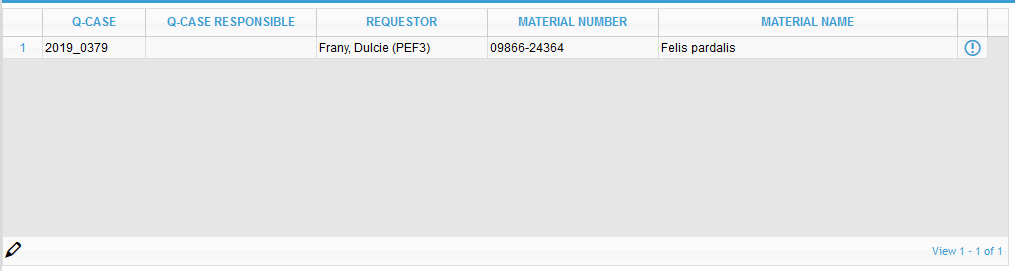
To assign a Q-Case responsible, the respectibe row has to be selected and the -icon has to be clicked.
This opens a pop-up window from which the Q-case responsible can be selected.

After selecting the Q-case responsible and clicking SUBMIT the Q-case responsible is assigned (and automatically informed - if configured). Additionally the respective Q-case will be removed from the pending Q-Case responsible assignment list.
The lower table in this form shows all Q-cases which have been approved for final closure by the Q-case responsible and that are waiting for the final approval by the quality function.
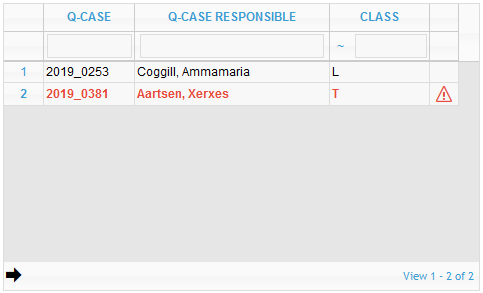
There is a color coding for the Q-cases where a red color means that there is an additional comment for the respective Q-case available (plus there is a -icon in the last column of the table). Hovering over the icon shows the comment in a pop-up.
Again, the editing works as in the upper area: first, the Q-case is selected in the table and by clicking on the icon, you will be redirected straight to the Q case and there you can enter the error codes.
If a Q-case is rejected by quality the system adds automatically the comment rejected to the Q-case. Additional comments can be added by the TRACK form described in a later section of this manual).
For convenience purpose the task page refreshes every 60 seconds so a quality function can always keep this page open to see if new Q-cases were created or have been approved for final closure by the Q-case responsible. The bottom line on this form shows the remaining seconds before the page is refreshed.
